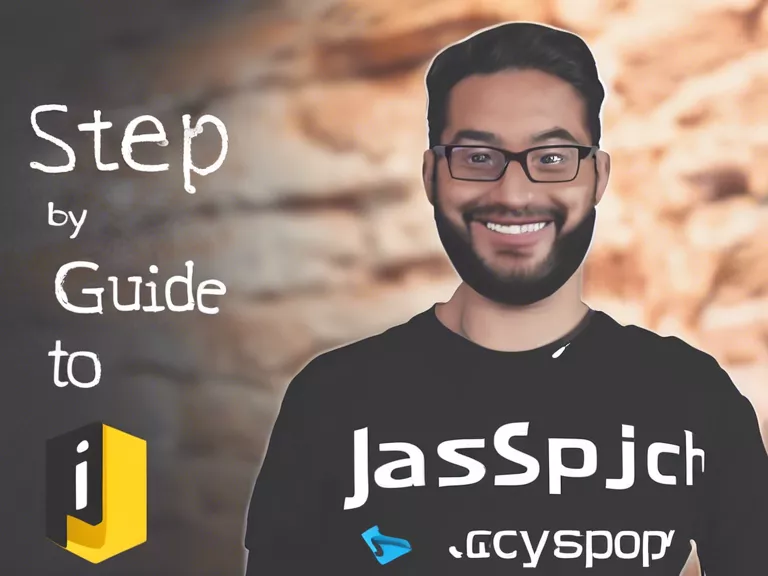Videos have become an integral part of our daily consumption of content, whether it be for entertainment or business purposes. Editing a video like a professional can make a significant difference in the overall quality and impact of your content. One powerful tool that professionals use for video editing is Adobe Premiere Pro. In this article, we will explore some tips and tricks on how to edit videos like a pro using Adobe Premiere Pro.
One of the key features of Adobe Premiere Pro is its user-friendly interface, which allows for easy navigation and access to a wide range of editing tools. To get started, import your video footage into the program by clicking on "File" and then "Import". Once your footage is imported, you can start organizing your clips on the timeline by dragging and dropping them in the desired order.
Next, you can start editing your video by trimming and cutting your clips. Use the razor tool to cut your clips at specific points and then use the selection tool to delete unwanted parts. You can also use the ripple edit tool to move clips around on the timeline without leaving gaps in your footage.
Adding transitions and effects can take your video to the next level. Adobe Premiere Pro offers a wide range of transitions and effects that you can easily drag and drop onto your clips. Experiment with different options to find the perfect look for your video.
Another important aspect of professional video editing is audio. Adobe Premiere Pro allows you to adjust the volume of your clips, add music tracks, and even create a voiceover. Make sure to balance the audio levels to ensure a smooth and seamless viewing experience.
Once you are happy with your edits, you can export your video in the desired format by clicking on "File" and then "Export". Adobe Premiere Pro offers various export settings to choose from, depending on the platform where you will be sharing your video.
With these tips and tricks, you can edit videos like a pro using Adobe Premiere Pro and create high-quality content that captivates your audience.